WiFi TV Release Notes
There are no FAQs available in this category at this time.
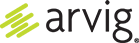 Customer Portal
Customer Portal
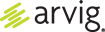
© Copyright 2024 Arvig Enterprises
This institution is an equal opportunity provider and employer.