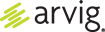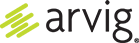Set Up Recovery Email Address and Security Questions
Setting a Recovery Email
1. Log in to your Webmail account.
2. Click on the apps icon in the menu on the left side of your inbox.
3. Click on Settings.
4. This opens General settings where you can choose your Language, Time zone and Notifications. Click Accounts.
5. You are now in Account settings where you can add email accounts, change your password, and set up security questions and a recovery email. Click your cursor in the field below Recovery email and enter the alternate email address.
6. Click on the apps icon in the menu, then Mail to return to your inbox.
Setting Security Questions
Setting your security questions is done via Webmail, even if you normally access your email through an app on your device. The steps are very similar to Setting a Recovery Email.
1. Log in to your Webmail account.
2. Click on the apps icon in the menu on the left side of your inbox.
3. Click on Settings.
4. Click on Accounts.
5. Click the EDIT button under Security questions.
6. You will now select three (3) questions from the options provided. Each option has multiple choices if you click the dropdown arrow, including creating a Custom question. Answer each question you chose, and click the SAVE button.
7. Click on the apps icon in the menu, then Mail to return to your inbox