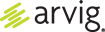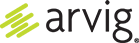Delete and Archive Emails
Archiving Emails
There are two ways to archive emails:
1. Within an email message, click the Archive icon at the top right corner.
2. Right click on the email, select Archive.
Deleting Email
There are two ways to delete emails:
1. Within an email message, click the Delete icon to delete that single email.
2. Hover on the avatar symbol next to an email and it will turn into a check box. Click in each box inserting a check mark for all of the emails you want to delete, then click the Delete icon in the upper right corner. Messages will be moved to the Trash immediately.
Auto-Deleting Email
1. Click on the apps icon.
2. Click on Settings.
3. Click on Mail.
4. Under Empty Trash on logout, click the toggle; it will slide right and turn purple.
Note: This deletion is permanent.
Bulk Email Deletion
You can delete all emails in a folder at once by clicking the box next to Inbox. Select All; this will check mark all items in the folder and give you a quantity of the number of emails selected. Click on the Delete icon to delete all emails.