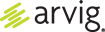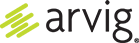Contact Groups: Create, Edit, Import and Export
Create, organize and store email addresses and contact information.
Creating a Contact
1. Click on the apps icon.
2. Click on Contacts.
3. Click on the plus icon.
4. A contact form will appear.
5. Enter your contact details.
6. Click the SAVE button.
7. Your new contact will appear in the contacts list.
Importing Contacts
1. Click on the apps icon.
2. Click on Contacts.
3. Click Import.
4. A pop-up window will appear asking you to Select a vCard file (VCF) to import. Click the CHOOSE A FILE button and follow the on-screen prompts.
Exporting Contacts
1. Click on the apps icon.
2. Click on Contacts.
3. Click Export.
4. A pop-up window will appear asking you which group would you like to export? If you have contact groups created, select which group to export. Otherwise, you will export all contacts.
5. Select the appropriate option and click OK to export. This will create a VCF file to download.
Creating a Contact Group
1. Click on the apps icon.
2. Choose Contacts.
3. Click on the plus icon next to Groups.
4. A pop-up window will appear asking you to enter a name for the new group.
5. Click on the name when done.